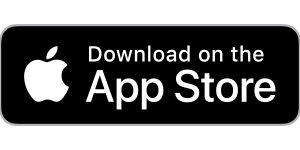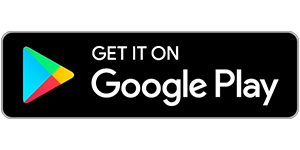Navigate Your Way Through College
Navigate is a mobile advisor that gets you from New Student Orientation to Commencement.
The app helps you choose the right major, research requirements from financial aid to course registration, and stay on top of important dates and deadlines—from the convenience of your phone.
Navigate makes staying on top of the things you need to do and making the important decisions of college easier. It’s the ultimate guide to build a path to Commencement—and stay on that path.
Get Started
- Go to the Apple App Store or Google Play
- Search “Navigate Student” to install app
- Once installed, search for “Elmhurst University”
- Use your eNumber and password to log in
Don’t have a smartphone? You can use the desktop version at elmhurst.guide.eab.com.
Know when important milestones are coming up
From attending New Student Orientation to preparing for finals, now there’s a clear timeline of what you need to do. Within each task, Navigate connects you to the links and resources you need to get things done. You can also add your own to-dos!
Find the right fit
Navigate’s Major Exploration tool connects your interests and goals to the right major—fill out a short survey and see which programs match!
Learn how to get the most out of college
Navigate provides all the steps to start college on the right foot. Get handy tips and tutorials on everything from getting involved in student organizations to paying for college, and discover what’s going on around campus with notifications about events.
Connect to the support you need—faster
Have questions or run into a problem? Navigate’s appointment scheduler gets you facetime with the people who can help. Best of all, the appointments sync to your phone’s calendar.
Stay Ahead of Any Roadblocks
Unpaid parking tickets and overdue library books could keep you from signing up for the next term’s classes. Get notified when you have a hold on your account and resolve them directly in the Holds Center.
How can I start using Navigate?
You can download Navigate in the App Store or Google Play by searching for “Navigate Student.” For the desktop version, point your browser to elmhurst.guide.eab.com and select “Log In.” Use the same username and password that you use for all your other University accounts.
How much do I have to pay for it?
Zero, nada, zilch. It costs nothing for you to download Navigate or use the desktop version. However, that doesn’t mean that your friends at other schools can download it, too—we specially partnered with Navigate to customize it for your Elmhurst University experience.
Help, I can’t log in to Navigate!
Can you get to the school’s sign-on webpage? If you get this far but your credentials are rejected by your University’s sign-on page, there is an issue with the school account. Contact navigate@elmhurst.edu.
If you successfully enter your credentials in the school’s SSO web page, but Navigate says “Uh-oh…” or “Something went wrong,” EAB must not have your username in their system. Contact navigate@elmhurst.edu with your full name, username and email address.
The to-dos I’m seeing don’t look right to me…
What term of college are you in? Did you select the wrong term? Go to the “More” tab, under their name there’s a link to “Update year and term.”
If your selection is correct, in-app content might not be available for you yet. You can still use other features, and many of the to-dos for other semesters may still be relevant.
What do I do if my app is frozen or acting weird?
Try a hard close and relaunch the app.
- For iOS, swipe the app preview away to “hard close.”
- On Android, open the app manager view and slide the app preview away to “hard close.”
I just resolved a Hold. Why is it still showing up?
Holds are updated every 24 hours in Navigate, so check back tomorrow to see if it’s successfully been resolved in Navigate. If the issue persists, contact navigate@elmhurst.edu.
How do I change my notification settings?
In the “Settings” tab you can personalize your notification preferences.
Something is wrong with “My Class Schedule.”
Contact navigate@elmhurst.edu to get it fixed.